It is imperative to keep your blog or website in optimised condition because how your website is ranked in the search engines is influenced by the loading speed of your website. Both Google and Bing search engines are emphasizing good user experience (UX) thus the faster your website loads, the better the chances of getting your website ranked higher in the eyes of Google or Bing. In addition, online visitors are impatient a lot these days as they will click the back button if your website is taking a lot of time to load.
In this article, we are going to share top 8 tips on how to optimize your WordPress blog properly and decrease page loading times. If you follow these techniques and best practices, your website will definitely loads much quicker.
1. Choosing the Correct Web Hosting Plan
Which hosting plan you’re currently subscribed to will affect the performance of your website. A website hosted in a shared server environment will definitely perform slightly slower compare to a website hosted in a higher end server i.e. Cloud server or Dedicated Server. This is due to the fact that hundreds of websites are hosted on the same shared server which consume the same CPU power and RAM resources; unlike websites that are hosted in a dedicated server which enjoy higher server resources that can handle sudden traffic spikes. Hence, it’s essential to pay attention to what your website requires to run smoothly. Do not be a cheapskate and go for the cheapest option. Pick a hosting plan that can handle traffic spikes efficiently. If you have a website with high traffic, you should always opt for a cloud-based server that assures superb website loading speed regardless of the load on the website.
Another way to test your server response time is by using third party website performance monitoring tools such GTMetrix and Pingdom Tools.
By using these tools, they will advise you of the exact response time of your server. We recommend testing the response time of your own website against similar websites. For example, if you run a Cooking blog, view how your server response time compares to other Cooking blogs within your niche.
2. Keep Your Plugins, Themes and WordPress Updated
WordPress is a popular Content Management System (CRM) but it is also heavily-loaded with tons of features, scripts and stylesheets. If you’re using a complex and bloated WordPress theme with many included scripts and stylesheets, this may cause your site’s performance to suffer because this will increase the loading time of your website due to the additional stuff needs to be loaded when somebody reach your website. At the end, this will affect overall user experience.
When it comes to WordPress, you should always ensure to update every aspect of your website as soon as possible. The most important reason for this is security, as new updates will safeguard your website against the latest threats. Besides security threats protection, updating your WordPress software will also help to keep your website as fast as possible. It is known that WordPress developers are always improving the core software to be faster and better optimised. By updating your WordPress software, you’re ensuring that your site is safe against the latest threats.
Another myth is using paid plugins are the best but it’s often the opposite. Popular plugins usually slow down the sites most and this can be proven by performing test. This can be done by using P3 Profiler plugin, which is a free plugin which can be used to evaluate plugin load time in milliseconds. Using P3 Profiler plugin, you can track down which plugin is the most resource-hogging plugin. However, the only downside is that you need to rollback PHP 7.1 to PHP 5.6 if you need to utilize this plugin. By using this plugin, you can identify which plugin is slowing down your website and perform substitution accordingly.
3. Empty Your Thrash
If you’re using WordPress, you will know that whenever content is deleted, be it a comment, post, page, media etc., it will be sent to thrash.
In the system, the deleted content can be restored or deleted permanently.
It is effectively a fail-safe system that helps you recover anything that was accidentally deleted.
For your information, trash can take up a lot of unnecessary room in your website’s database.
The bigger the database, the longer it is to retrieve information from it.
By default, WordPress will automatically empty thrash after 30 days.
This can be reduced by modifying the wp-config.php file.
For instance, you could reduce this to seven days by adding the following text:
define (‘EMPTY_TRASH_DAYS’, 7);
You can completely disable the trash system by adding this to your wp-config.php file.
define (‘EMPTY_TRASH_DAYS’, 0);
4. Optimize Images for Web
Images can help break up long pieces of text and can help your articles be shared more frequently on social media services; however they also take up a lot of storage. Therefore, pages that contain many images can take a long time to load.
Image optimization is also important. Always ensure all of your images have been optimised before you upload them to your website. If you’re using a Photoshop, you can do this via the “Save for Web” option. Another alternative is using a good plugin such as WP Smush.it. You may use this plugin to optimize images that have already been uploaded to your WordPress site. How it works is by utilizes the Smush.it API to optimize JPEG images, strip meta data from JPEGs and convert GIF images to PNG. However, you need to be aware that the plugin will consume a lot resource during the image converting process; therefore your website may be slow whilst it is running.
Another good plugin is Lazy Load. The plugin ensures that images are only loaded when the area becomes visible to the user. This will greatly reduce page loading times.
Other recommended plugin is ShortPixel, which can be used to compress all of your existing images by using its powerful bulk optimization tool. This feature will save you plenty of bandwidth and disk space in the long run.
5. Enable GZip Compression
Gzip compression enables a website page to be transferred to a browser at up to 70% of its original size. The browser will then decompress the page and display it to the user.
Gzip can be enabled via the WordPress options page. You can locate this page at www.yourwebsite.com/wp-admin/options.php
To enable Gzip, simply update the value of the Gzip field from 0 to 1.
6. Minify & Combine CSS and Javascript
Each call to your CSS and Javascript files is an HTTP request. This means that when someone visits your website, their computer sends a request for a file and then and the server will delivers it back. The logic is that the more the requests you send to your server, the longer it takes for your pages to load.
Hence, it is highly recommended to use WP Minify, Fast Velocity Minify or Better WordPress Minify plugins to minify your CSS and Javascript files.
The PHP5 application Minify combines multiple CSS and Javascript files into a single file. This helps to reduce the number of HTTP requests efficiently. The application also removes unnecessary whitespace and comments.
7. Use Content Delivery Network
Using Content Delivery Network (CDN) will help to boost your website performance. Your website could be hosted in a data center somewhere in the world. The longer it takes for your website to load if your website is hosted further away from your location. In order to address this issue, CDN uses dozens of data centers around the world. They take the heavy work away from your hosting company by hosting your images, CSS and Javascript files and deliver these files to visitors from the nearest location to them. Several seconds can be taken away from your page loading times due to CDN.
There are multiple CDN companies which are quite popular which include MaxCDN, Cloudflare and Amazon CloudFront. We are also proud to introduce our web hosting packages which have been integrated with Cloudflare Railgun Technology. With this technology, this can help to improve your HTML load times by 143% and a 90% decrease in Time to First Byte (TTFB) responses.
8. Install Cache Plugins
Another smart and powerful method to speed up your website is by implementing “caching”. A simple way to describe caching is to think of it as a website’s short-term memory. When a website is accessed for the first time, a copy of all requested files is saved. The next time the same site is visited again, these “cached” files are then displayed.
Using this method, this will ensure that your website’s files won’t be requested and and loaded directly from the server each time someone visits it. Caching will significantly reduce the resources required to run your website. Caching may sound complicated but it’s actually simple to install on a WordPress site. There are several cache plugins you can use to do this which include W3 Total Cache, WP Simple Cache and WP Fastest Cache. Among these plugins, the best cache plugin for WordPress site is the LiteSpeed Cache for WordPress plugin (LSCWP).
LiteSpeed Cache for WordPress
LiteSpeed Cache for WordPress (LSCWP) is an all-in-one site acceleration plugin, coming up with server level cache and many optimization features. LSCWP supports many WordPress plugins like WooCommerce, Yoast SEO, bbpress etc.
Features of LSCWP:
- Object Cache (Memcached/LSMCD/Redis)
- Image Optimization
- Minify CSS, JavaScript, and HTML
- Minify inline CSS/JS
- Combine CSS/JS
- Lazyload images/iframes
- Multiple CDN support
- Load CSS/JS Asynchronously
- Browser Cache
- Smart preload crawler with support for SEO-friendly sitemap
- Database Cleaner and Optimizer
- PageSpeed score optimization
Based on the plugin performance test below, it was found that a standard WordPress website that was experiencing extreme load would deliver an average of 3.52 pages per second (assuming no other caching plugins are being used). With LiteSpeed Cache enabled, these same websites were able to deliver a whopping 2,168 pages per second! It’s a no-brainer, really.
LiteSpeed Cache is very easy to install using WordPress, costs you nothing, and drastically improves the performance of your website so if you’re not already using it, what are you waiting for?
So get started today with ServerFreak’s cPanel server powered by powerful LiteSpeed Technology !



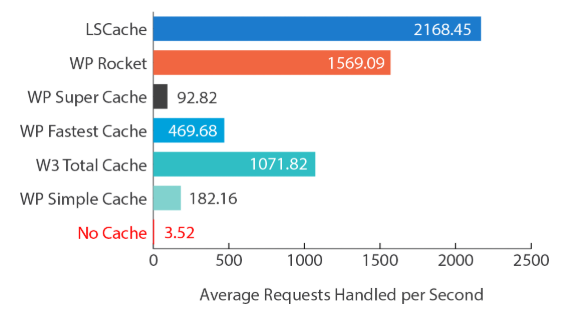
Hand-picked related articles
Ways to Improve Your Site’s Ranking (SEO)
Use these actionable tips to take your SEO to the next level and send your website ranking up to the top of the search engine rankings. Gain more visibility, drive organic traffic, and set your…
Benefits Of SEO
Whether it's a new business or growing one, just think of your business popping up on the first page when…
Who Should Use Shared Hosting
If you fall into any of the categories below, shared server hosting might be suitable for you: 1. Small Businesses…
ServerFreak is ISO 27001:2022 certified
Here are 5 great reasons to cheer Firstly, let us tell you about the cert. ISO 27001:2022 is the world’s…