
Like this cool effect? In this post, we are going to provide the tutorial on how to create this animated shine effect with Photoshop. Now, you can add a little bit of fun into your blog!
How?
Step 1: Open up an image or artwork file in Photoshop of any size or format.

Step 2: Create a new layer on top of all the other layers, I called it “Shine“.
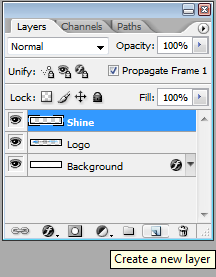
Step 3: Make a selection with your Polygon Lasso Tool as shown in the second image below.
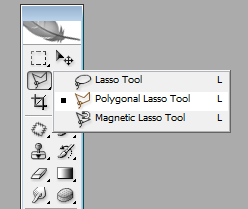

Step 4: Now select the Gradient Tool and make sure “Linear Gradient” is chosen.
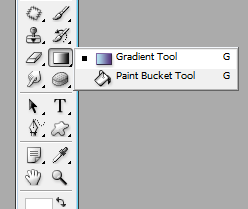
Step 5: Select the “Foreground to Transparent“ gradient, and make sure the color is a light color. In this tutorial, I have chosen white color.
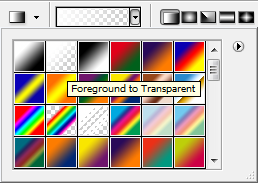
Step 6: Drag the Gradient Tool from the back to the front of your selection, try to keep the line at a 90 degree angle to your selection.

Step 7: Select the layer/object you want it to be shined using the Magic Lasso Tool.

Step 8: Select the “Shine” layer once again (make sure you do not deselect your selection) and on the bottom of the layers palette click the “Add Layer Mask” button.
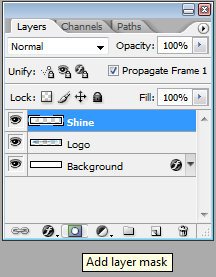
Step 9: Now click on the link icon once (it will vanish, meaning that the layer and the mask are no longer linked). You can now freely move your shine effect (hold the “Shift” key when you move).
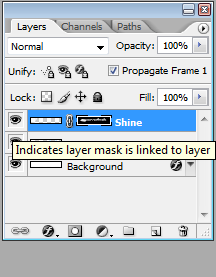
Step 10: Go to Window>Animation. For the first frame, move the shine off of the image (just drag it to the very front of your image), then click on the “Duplicate Frame” button.
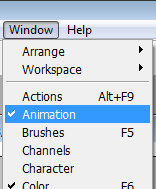
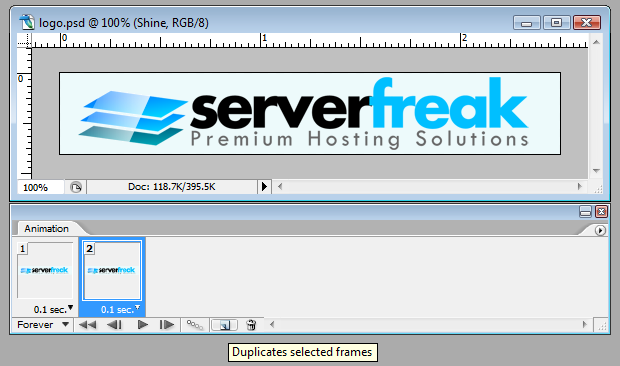
Step 11: Click on the second frame, move the shine to the back of the image, as shown below.
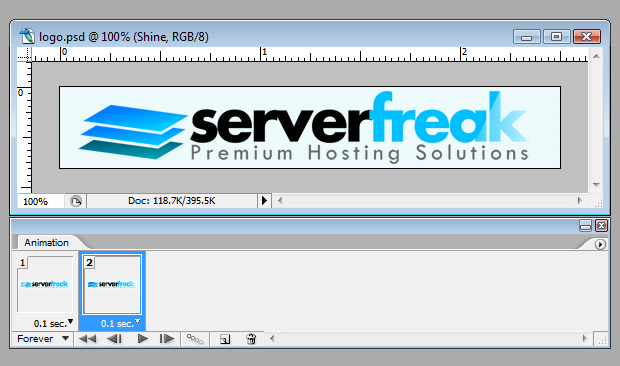
Step 12: Click on the first frame once again, and click on the “Tweens Animation Frames” button. A Tween window will appear, and you can enter the number of frames to add. In this tutorials, I inserted 5 frames. After that, you can select the delay time of each frame. I think “No Delay” works pretty well.
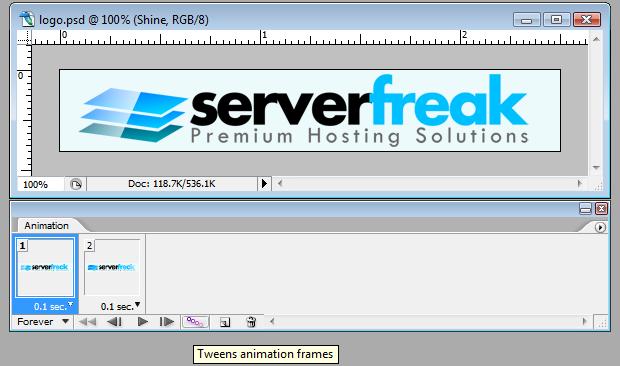
Save your file as .gif

That’s all for creating an animated shine. Hope you have fun!

Hand-picked related articles
Ways to Improve Your Site’s Ranking (SEO)
Use these actionable tips to take your SEO to the next level and send your website ranking up to the top of the search engine rankings. Gain more visibility, drive organic traffic, and set your…
Benefits Of SEO
Whether it's a new business or growing one, just think of your business popping up on the first page when…
Who Should Use Shared Hosting
If you fall into any of the categories below, shared server hosting might be suitable for you: 1. Small Businesses…
ServerFreak is ISO 27001:2022 certified
Here are 5 great reasons to cheer Firstly, let us tell you about the cert. ISO 27001:2022 is the world’s…