Encounter a website error when publishing your website can be pretty stressful. You followed the steps to get your website online, but whenever you type in your domain name nothing comes up. Luckily, most problems surrounding your website can be pretty easy to fix – especially if you have a simple website, and the error isn’t coming from a code conflict. Below we dive into some of the biggest issues surrounding getting your website online. If you’re stuck, then spend some time working through the list below. Hopefully, you’ll be able to resolve your website issues on your own. But remember, you can always reaching out to technical support for assistance on any issues you can’t solve on your own. With that being said, let’s jump in.
It can be pretty stressful when error message appears in front of your screen each time you try to publish your website. You have followed the steps to get your website online but each time you enter your domain name on the web browser, nothing comes up. Luckily most problems related to website can be fixed easily provided if the website is not complex and the error is not triggered by code conflict. In this article, we shall focus on some of the biggest issues surrounding your website online. If you’re stuck, you can spend some time working through the list below and hopefully you will be able to resolve the website issues on your own. Alternatively, you can also contact your web hosting technical team for support assistance in case you’re unable to find the solution to your website problem. With that being said, let’s dive in straightaway.
Problem #1: Your Website Is Unavailable
This is the most common problem faced by inexperienced web publisher or first-time web hosting account user.
For instance, you have uploaded your website’s files to your server via FTP or installed WordPress on your domain name, but you can’t see anything when you type in your domain name on the web browser. Do not worry because this issue is not complicated and can be solved easily. The most common reason your site isn’t showing up is that either your DNS records aren’t pointing towards your host, or you’ve just updated your nameservers recently, but they haven’t transferred over yet. First, make sure that your nameservers are pointing towards your new host and allow at least 24 to 48 hours for successful propagation. Secondly, always double check that your domain name hasn’t expired.
Problem #2: No Changes or Updates Appearing on Website
You have successfully designed your website and uploaded the latest website files and images into your hosting account but your changes does not appear when you type your domain name on the web browser. So, what is really happening?
Well, if you have made changes on your website but they aren’t appearing, then you are not facing issue with your site, but rather with your browser. Your web browser is probably just calling up a cached version of your old website or content, instead of the latest version where changes have been made. In order to rectify this issue, you need to delete the cache on the browser you’re using to view your site. If this does not solve your problem, make sure you have uploaded the correct website files and images into the right directory or path.
Problem #3: Your Website Appears Incomplete
There are times when you are uploading your website content to your server, you do not realize you are facing connectivity issue at the same time, either with your Internet or connection to the server. This one off event is rare but it does happen. For instance, you access your site but it appears incomplete and showing only partial images or pages. To solve this issue is very simple. Try uploading your website content by using another network or connection.
Problem #4: Images Appearing as Broken Links
Your website images appear broken or do not appear at all even though you have uploaded them to the web server successfully. There are a few possibilities why this issue is happening:
- First, your image files could have been uploaded to the wrong folder when using FTP upload. You need the images to be uploaded into the exact folder specified in the image path name.
- You could have the wrong image filename within your site’s HTML. As an example, if your code says the image name is “cloudserver.jpg”, but you’ve named the image “cloud-server.jpg” it won’t be able to find the image. Always double confirm that the image filenames match what’s referenced in your site’s code.
- You could be linking to the desktop location of the image, rather than the image on your server. This is a common issue when you’re building your site using a website editor software such as Dreamweaver on your computer. When you preview the site offline it looks good, but it won’t be able to access the same images when view online. To resolve this issue always ensure that your HTML is referencing your images located on your server, not your desktop.
Problem #5: You Receive Error Messages
If you build your website using Content Management System (CMS) such as WordPress and all you are getting is an error message, there is probably a plugin conflict or an error with your theme’s code. This is probably an issue that you won’t be able to resolve if you don’t possess any developmental skills. However there is a solution if you have just made changes to your theme’s code and after making such changes, you are receiving an error message.
In order to fix this issue you need to login to the backend of your website via FTP and locate your website’s files. You need to open up the modified file and replace the existing codes with the original codes “copied-and-paste” from the original theme code found in the fresh version of your WordPress theme. If you do not know how to replace the codes, you can make things simpler by uninstalling the existing modified theme and reinstall the same theme again from your WordPress dashboard.
Hopefully, the 5 tips listed above have helped you to resolve the most common issues preventing you from publishing your site online. We recommend you to reaching out to your web hosting support team (which is us hopefully) to help diagnose and solve the issue if you’ve tried the above to no avail.

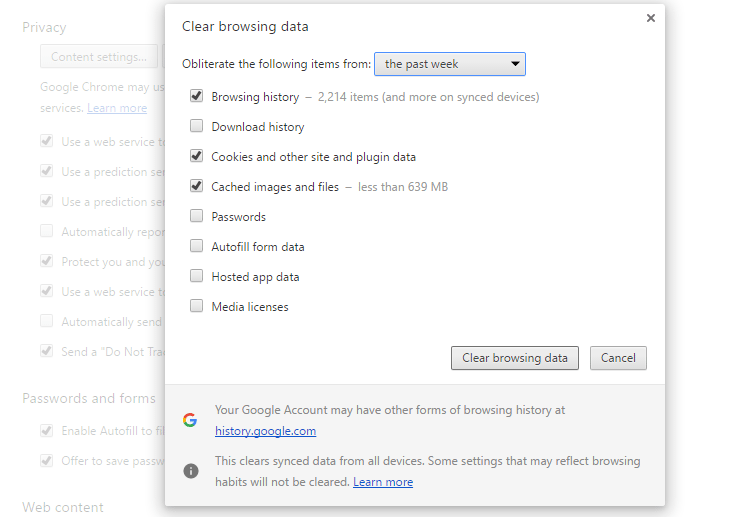
Hand-picked related articles
Ways to Improve Your Site’s Ranking (SEO)
Use these actionable tips to take your SEO to the next level and send your website ranking up to the top of the search engine rankings. Gain more visibility, drive organic traffic, and set your…
Benefits Of SEO
Whether it's a new business or growing one, just think of your business popping up on the first page when…
Who Should Use Shared Hosting
If you fall into any of the categories below, shared server hosting might be suitable for you: 1. Small Businesses…
ServerFreak is ISO 27001:2022 certified
Here are 5 great reasons to cheer Firstly, let us tell you about the cert. ISO 27001:2022 is the world’s…